|
|
In Congress |
In Congress shows who your representatives are, their votes, bills sponsored, contact information, committee roles, the content of bills, amendments, scheduled hearings, maps and more. See how your representatives voted on the issues you care about.
In Congress organizes publicly available data about the proceedings of Congress into an easy to use, simple interface. Find out who your representatives are, see for yourself what's in the legislation and contact your representatives.
The In Congress app is powered by data from the Sunlight Foundation (sunlightfoundation.com) and GovTrack.us.
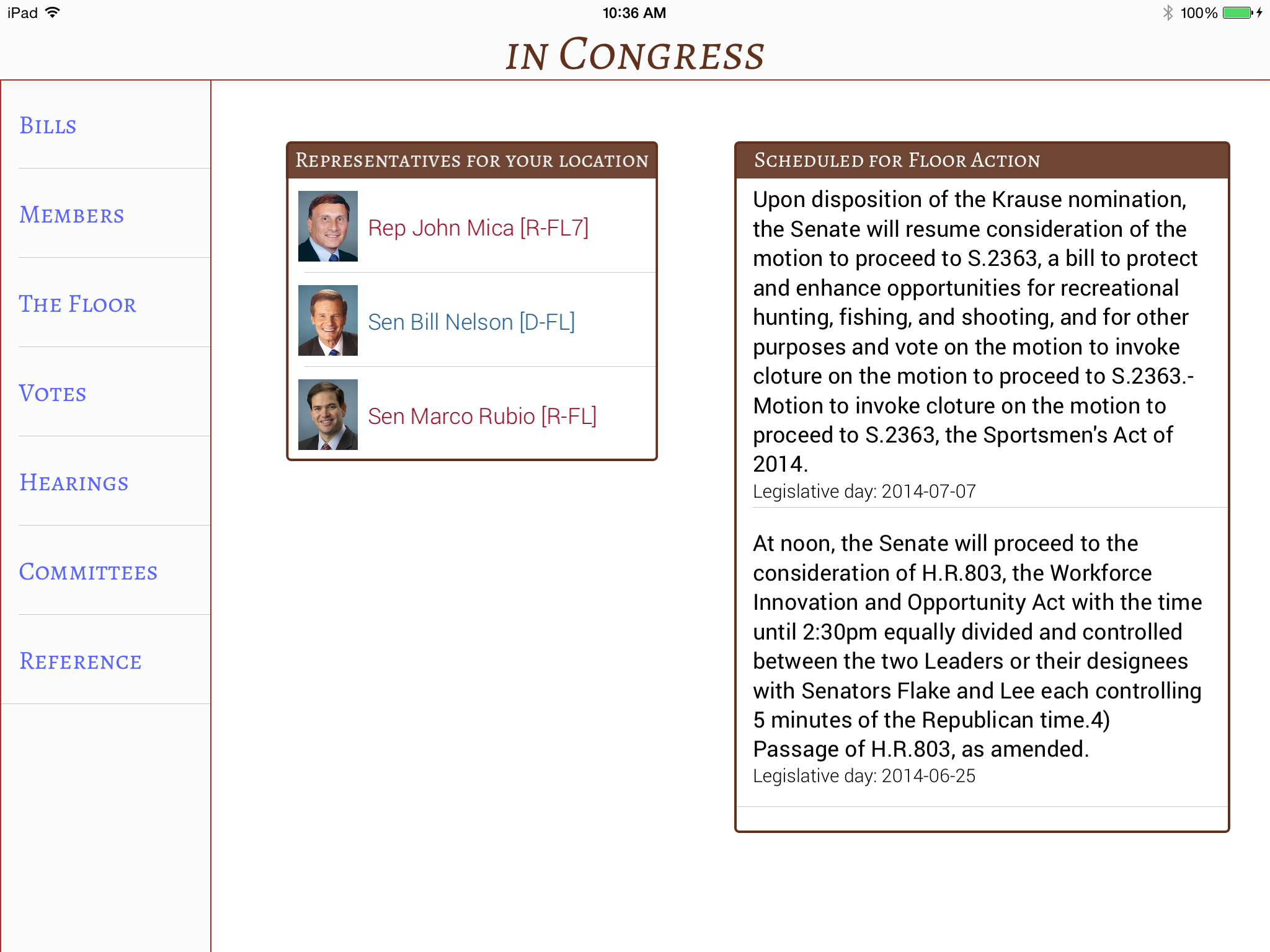 | Home The Home screen shows representatives for your location if location detection permissions are granted. It also shows upcoming activity scheduled for the floor. Tap on a person or bill to go directly to that person or bill's profile page or select a menu item from the left menu bar. |
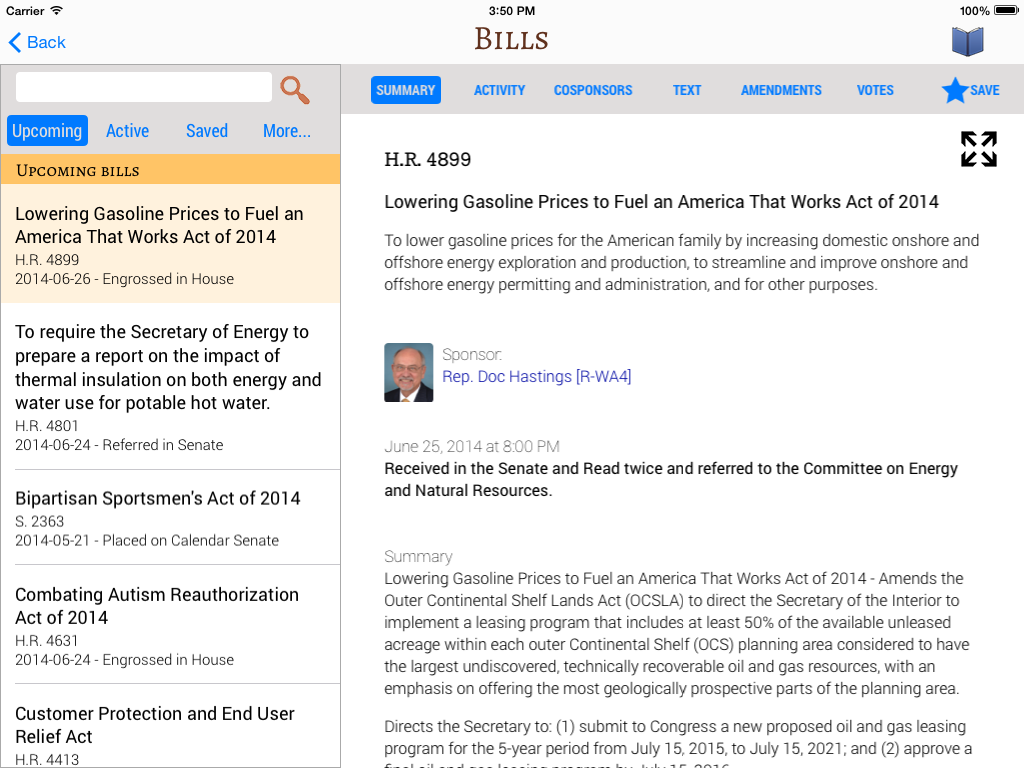
Bills
Search for bills. See bills currently scheduled for floor activity and bills with recent activity. To Save a bill, select the bill by tapping on it, then press the "Save" button (starred) on the right menu bar. Press "Saved" to see your saved bills. The "Edit" button lets you remove bills from your Saved list.
Tap the "More" button to see additional bill queries.
Tap on the sponsor's name or photo to see his member profile.
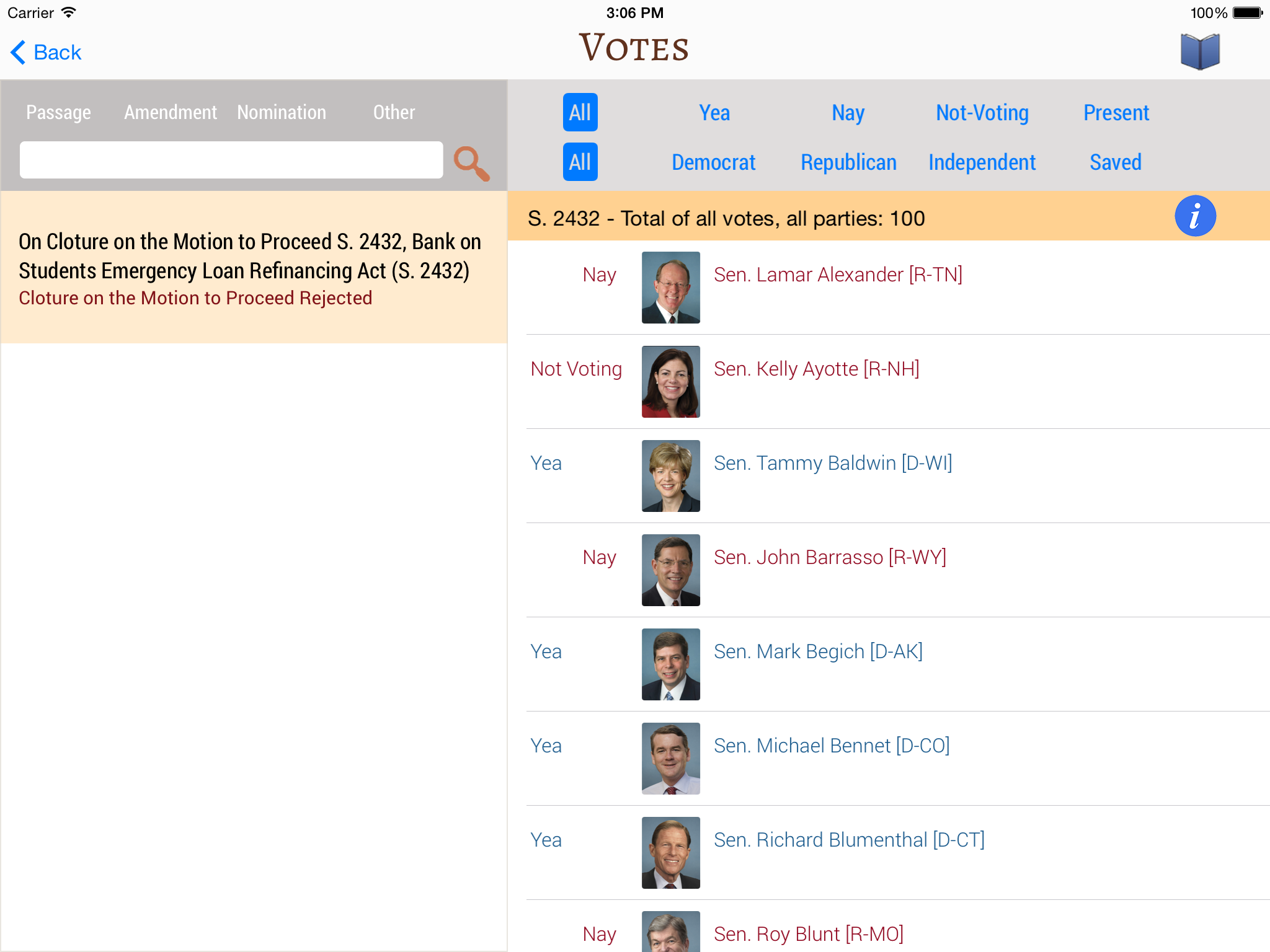
Votes
See how members voted. Tap on vote type (Yea, Nay, Not-Voting, Present) to see the number of votes by type. Tap on party (Democrat, Republican, Independent) to see vote types within party. Tap on "Saved" to see you the members in your saved member list voted.
Tap on a member's name or photo to see his member profile.
Tap on the "info" button to see the details of the bill or resolution.
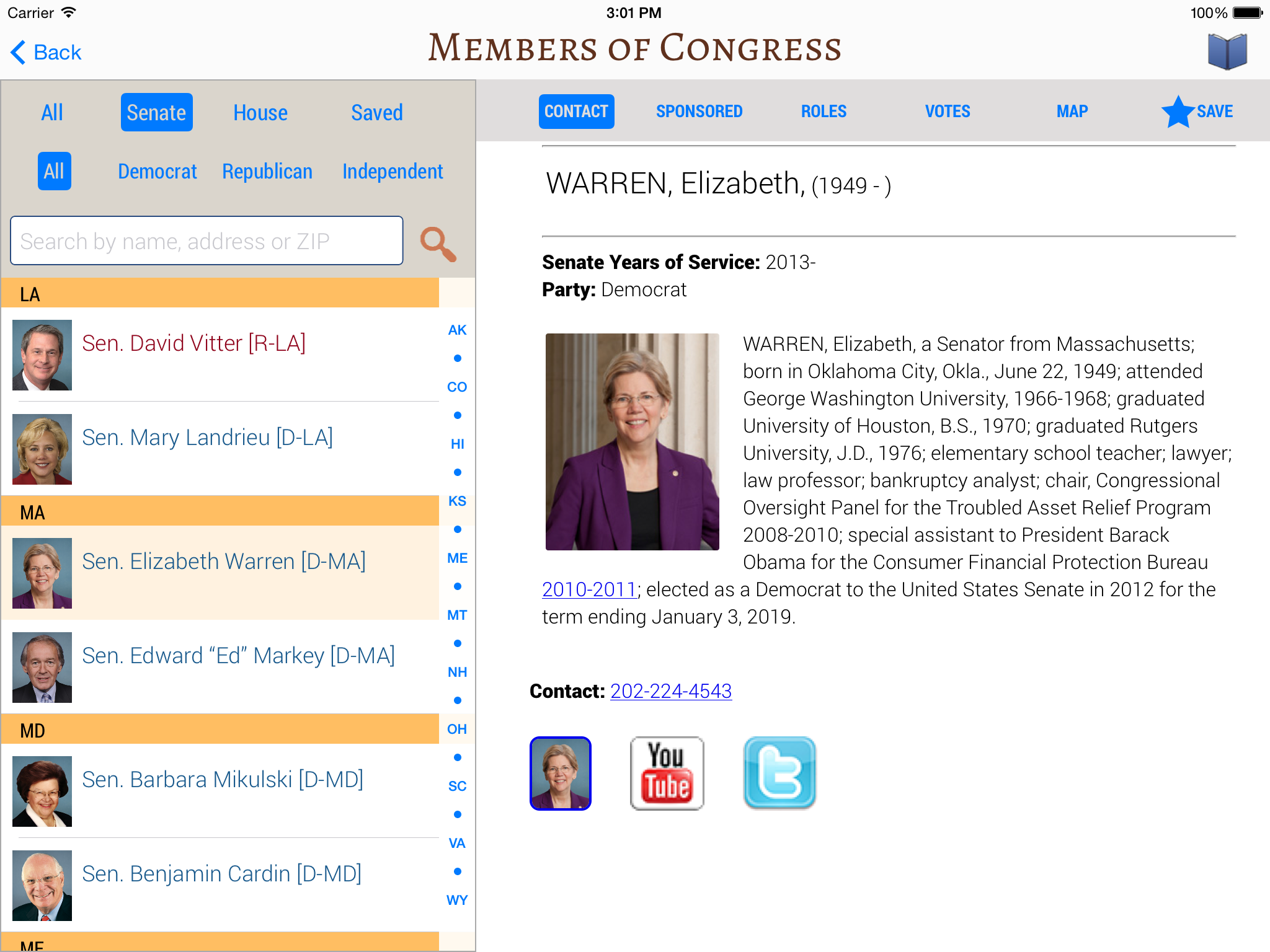
Member
Find out who your representative is and how to contact him or her. Tap on the chamber buttons (Senate, House) to see members of each chamber. Filter that list further by tapping on a party button (Democrat, Republican, Independent) to see members of a chamber within a political party.
Members are grouped by state. Republican names appear in red, Democrats in blue, and Independents in black text color.
Select a member by tapping on his or her name, then press the "Save" button in the right menu bar to save that person. Tap on the "Saved" button in the left menu bar to see only the members in your saved member. Press the "Edit" button to remove members from the saved list.
For support questions, please send us an email at: InCongressApp@gmail.com